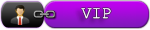Unfortunately we do not accept new members for free, Now Registration cost 30€, if you are interesting Send Email to [email protected]
DiagBox 8.xx Upgrade & How to Update
|
12-02-2016, 11:52 AM,
(This post was last modified: 07-01-2017, 10:52 AM by Simple.)
Post: #1
|
|||
|
|||
|
DiagBox 8.xx Upgrade & How to Update
This post is superseded by DiagBox 8.01 Installation here:
http://cartechnology.co.uk/showthread.php?tid=13539 This procedure and the software provided are intended for personal, educational and experimental use to upgrade from DiagBox version 7.xx to 8.xx only. I hold no responsibility for any illegal or improper usage. Carry out this procedure at your own risk. If you don't have DiagBox 7.xx already installed, install DiagBox 7.01, perform internet update to 7.02 and use v7.xx-7.57 upgrade or any version that has "C:\AWRoot\dtwr\cfg\config.sys". Once you have an operational 7.xx start from here: Installing DiagBox 8.01 1- Stop all DiagBox services and rename "C:\APP" to "C:\APP7" and "C:\AWRoot" to "C:\AWRoot7" and restart your computer. 2- Install 8.01, it will create a new "C:\APP" and "C:\AWRoot" but it will stop at requesting User Name and Password, close it. 3- Stop all DiagBox services again and rename "C:\AWRoot" to "C:\AWRoot8" and "C:\AWRoot7" to "C:\AWRoot", restart computer. 4- Start DiagBox application, it will continue the DiagBox 8.01 installation. 5- When finished, close DiagBox and restart it to ensure it is working and no updates are needed, it will report the Version 7 you used. 6- Stop all DiagBox services and rename "C:\AWRoot" to "C:\AWRoot7" and "C:\AWRoot8" to "C:\AWRoot". 7a- Ensure (through Control Panel Add Remove) you have VC++ 2008 (preferably Microsoft.VC80.CRT" version="8.0.50727.762) is installed. 7b- Download and run the attached "AWRoot_v7_files_for_v8.exe" tool (it will perform file copy and backup, you can ignore points 8 and 9 now). 8- Navigate to all the files listed in "DBox_801_upgrade.txt" and rename them to original_name.8 for example "C:\AWRoot\bin\fi\version.ini" to "C:\AWRoot\bin\fi\version.ini.8" 9- Copy all the listed files from "C:\AWRoot7\..." to the appropriate location in "C:\AWRoot\...", you will now have 2 copies of each file, one with .8 extension and one without.. 10- Restart your computer and start DiagBox, you now have 8.01 working but reporting v7.65. Installing Updates: 1- Download and install the reconfigured "DiagBox_updt_802.ISO" update. 2a- Download and install 803-810 --> 811-814 --> 815-817 or 2b- You can use Maitresox updates from 7.66-7.76 --> 7.76-7.82 --> 7.82-7.83 etc.. You are done.. You now have DiagBox v8.xx running under v7.xx profile (ignore the reported version) and (in theory) you could switch back to your original installation by stopping all DiagBox services and renaming your current "C:\APP" and "C:\AWRoot" to 8 and "C:\APP7" and "C:\AWRoot7" to "C:\APP" and "C:\AWRoot". Going back to 8 is the reversal. Update 1 The list of files, DiagBox 8.01 ISO and Update 8.02 download links with password are in the attached file "DBox_801_upgrade.txt". (This has been automated with the tool in update 2). Update 2 You can ignore points 8 and 9 and use the attached "AWRoot_v7_files_for_v8.exe" tool. It will copy your APPDIAG.SYS from "C:\AWRoot7\bin\fi\APPDIAG.SYS" to "C:\AWRoot\bin\fi\APPDIAG.SYS" and install the needed V7 FILES. The file "DBox_8-20.txt" contains a link to the original (NOT reconfigured) "inter8_20.rar" 8.20 update, it has components for "AWRoot" only. It is NOT announced on PSA site yet, so I don't know what fixes does it offer. DO NOT TRY IT if you don't know what you are doing, it will render your system NOT WORKING for sure. Have a nice time, Simple. |