Unfortunately we do not accept new members for free, Now Registration cost 30€, if you are interesting Send Email to [email protected]
Ford Etis 2015
|
27-12-2015, 19:03 PM,
(This post was last modified: 18-04-2017, 18:17 PM by Clusters.)
Post: #5
|
|||
|
|||
RE: Ford Etis 2015
(27-12-2015, 12:28 PM)Perryking Wrote: Thanks, there are any manual for install ford etis and apply those meds? 1. - Download the kit of the program from one of the various places you could find on the internet (by a "classical" search with Google engine or directly by different torrents utilities or even DC++, for instance) - the most recent version is 0215 multilanguage (English included) with meds: a) Download first the list of 8 links with the partitioned (approx. 1 Gb each = 7.62 Gb in all) archieve. b) Download ALL of them on your hard-disk. This will take some time... 2. - Download the new patch on the above link, even if your kit includes the old meds. 3. - Unzip the entire archieve to your hard-drive. This necesits A LOT of empty space... 4.A - Download a virtual CD/DVD image utility (for instance, Daemon Tools Pro) and install it on your computer. OR 4.B - Burn the UNPACKED kit on a DVD. 5. - Read carefully and respect as written there the "Install instructions.txt" file you will find included in the meds of the kit. a) Run the executable file called FORDETIS0215 (the version used as an example) either from the location where you have unpacked the kit on your hard-drive or on the DVD you have burned with it. b.1) If you have prefered the "Daemon Tools solution" then go to the virtual image of the DVD, created amongst your physical drives and access it. b.2) You can find there a "readme_en.pdf" (for English) or its corresponding versions for the available language options of the program. Open it and read it carefully: it's the Installation Guide of the program. Follow the steps as they appear there. You can keep the file open until finishing the installation, for making sure you won't miss something from there to make. b.3) Run the executable "Setup" file that you will also find alongside with the suite of .pdf Installation Guide files, in various languages, a folder called "data", an archieve file caled "db.zip" and another file called "diskspace" - for this particular version of kit. c) Select the desired language of the program menus. d) Click "Next" for 2 times. e) Tick "I accept the agreement" & click "Next" again - if needed so. f) Choose the preferred folder of the program. You can keep it as it is or (RECOMMENDED) change it to "C:\FordEtis". Then click "Next" again. g) Tick the "Keep settings" option or not (as you wish) and then click "next" once more - if needed so. h.1) If it stops with the message "Setup DIN NOT GOING AHEAD", then you will have to manually close the "SMALLER MEM Usage setup.exe" file from "CTRL + ALT + DEL" menu and take the whole process over again from the beginning. h.2) If it stops working again, then you will have to shut down manually the "BIGGER MEM Usage setup.exe" this time. i) Click "Next" again to continue. j) Choose the preferred language of the program content that will be downloaded - manuals etc. and click "Next" one time more. k) Make sure the 2 options are BOTH ticked (VIN Database & Data) and then click "Next" again. l) After A LONG WAITING (the installation itself) click "Finish" to end the process. 6 - Replace the original files that you will find in FordEtis corresponding subfolders (the root directory should be "C:\FordEtis" if you have respected the recommendation) with the ones that you find in the NEW patch (including "config.ini") after accessing the appropriate folder, according to the preferred language for the MANUALS (step J from above). ATTENTION: It is preferable to replace the above mentioned files ONE BY ONE, not all at once or along with the containing folders. 7. - Add a shortcut to your Desktop from the "etisdvd" executable file that you will find in the root directory of the program ("C:\FordEtis" according to the recommendation). 8. - Make sure that Internet Explorer is set as your preferred browser, as the program runs fully operational ONLY under this browser. 9. - If your computer runs under Windows XP, then you have to make sure your date is modified to one before 01.08.2015. For example, change the month to july and roll back the year to 2015, keeping the current day unchanged. This is needed for accessing Etis. 10. - Now you can execute the program (either from the created shortcut or directly from the target file) and allow it to update. WAIT FOR A TIME until IE browser loads the application. DO NOT CLOSE THE JAVA CONSOLE that opens together with the program as long as you work in it. 11. - Accept the few notices that appear, by clicking the corresponding validation buttons for each. Do this every time you enter the program and then, after the acces is allowed, whenerver you are asket for it. 12. - From the box in the top-right corner of the IE browser window, select the only username available in the list and then click on the below "Connect" (for English) button to access the menus and the database. 13. - Don't panic when RUSSIAN LANGUAGE menus appear, as it's the "default" option. You can easily and PERMANENTLY change it from the menu: go to the first option on the upper line and fourth one on the submenus line, select your preferred language from the list, then click the button below to validate it and "Continue" to go further. In the FIFTH submenu, also under the first option on the upper line ("Home" / "System Settings" - for English) you can choose the standard language for the manuals and updates to be downloaded from now on, this usually being the initial option that you have mentioned during the pre-installation process. If it still doesn't correspond to your wish, then choose another option from the list and click the "Update" (for English) button situated a few lines below. ATTENTION: Do NOT modify any of the other parameters on this page! They should be as follows: a) "Connection type" - "Connection realized through the internet" (for English - approximate translation). b) Both "Use proxy server" & "Proxy needs authentication" (for English - approximate translation) unticked. c) All 4 text boxes - 2 for each of the 2 above mentioned parameters - ("Host" - "Port" - "Proxy username" - "Proxy password" / for English - approximate translation) blank. 14. - To see if downloading the updates began automatically or you will have to turn them on manually if not, access the link placed in the new box that appeared now in the same top-right corner of the IE browser window, replacing the initial one, that was containing the username option and the "Connect" button. The other way to see the updates situation is from the menus: again from the first option on the upper line, choose the last submenu available on the extreme right side - "Home" / "Update Manager" (for English). 15. - If they have not started yet, then go to the bottom of the page and click the "Check For Updates" (for English) button and WAIT UNTIL ALL ARE DOWNLOADED and the counter stops moving. You will have to periodically check for updates this way manually, for keeping the program up-to-date. ATTENTION: For the first time, THERE WILL BE HUNDREDS OF THEM AND IT WILL LAST FOR HOURS to finish this operation completely! 16. - After the downloading step is accomplished succesfully, you will have to close the application, in 5 stages - only in this particular order: a) Clear all the messages appeared on the top-right corner of the IE browser window by clicking the little "X-squares boxes" on the right end of each of the text messages, written on the red and/or green stripes. b) Click on the "click here" link situated in the extreme top-right corner, under the bold "Welcome Ford Etis" message and placed as a natural continuation of the immediately above phrase "If you're not Ford Etis, please [...]." which both messages were covered by the ones written on the red and/or green stripes, cleared before. c) Now it is safe to close the IE browser complitely. d) Stop Java console, by clicking the bottom-left button (called "Stop FordEtis IDS application" - for English / approximate translation) situated into the mini window remained open from the begining and called "FordEis IDS web server" (for English - approximate translation). e) Confirm this choice, by clicking on the "Yes" (for English) button in the newly opened text message box, over the initial Java mini-console. ATTENTION: This is the safe procedure you have to follow EVERY TIME you want to exit the application, for being sure not to damage it anyhow. 17. - Restart the application in a few minutes time, for allowing it to install the updates already downloaded. ATTENTION: For the first time, besides the HOURS necesary to complete the whole process, it could be needed to repeat the downloading procedure again, because some more recent modules can't be installed before other older components, so you will check for updates (process already described above) several times and let the system apply them, until you finally get the message "No updates are available at this time" (for English) on ALL 3 components (and specially the last one) that are taken into account in this section of the application: "Software Framework" - "Software Component" - "Content" (for English). Only in that moment you have an up-to-date fully operational FordEtis IDS. 18. - Remember to put again your correct date in place, for not altering the use of the computer in other applications, for instance navigating to internet on a different browser (Mozilla Firefox, Google Chrome) or even IE, if it is your option anyway. Then, every time you want to work in Etis, keep it always before 01.08.2015 anyway. NOTICE: If you start the application and forget to change the appropriate date, then the IE browser opens, also the Java console does as normally, but when trying to choose the username and click on the "Connect" button, it won't let you access the program. To correct the situation, adjust the date to the appropriate figures, then click on the "Refresh" button or just select the link shown on the "http line" and then press the "Enter" key on the keyboard for reloading the entire page. Try again connecting to the program; it should work properly now and if not, then close both the application and Java console and restart it after a few minutes, keeping the modified date in "needed" parametres (before 01.08.2015). ATTENTION: This procedure of modifying the date applies ONLY to Windows XP users, for allowing them to access the application further. |
|||
| Reputation: +1 - Joe2 [+1] | |||
|
« Next Oldest | Next Newest »
|
| Messages In This Thread |
|
Ford Etis 2015 - by langtu685 - 10-06-2015, 08:52 AM
RE: Ford Etis 2015 - by babicu - 27-12-2015, 04:33 AM
RE: Ford Etis 2015 - by Joe2 - 27-12-2015, 10:02 AM
RE: Ford Etis 2015 - by Perryking - 27-12-2015, 12:28 PM
RE: Ford Etis 2015 - by babicu - 27-12-2015, 19:03 PM
RE: Ford Etis 2015 - by __mkw - 31-12-2015, 11:28 AM
RE: Ford Etis 2015 - by Inspector_Gadget - 31-12-2015, 14:23 PM
RE: Ford Etis 2015 - by vagvag - 31-12-2015, 20:03 PM
RE: Ford Etis 2015 - by babicu - 04-01-2016, 22:36 PM
RE: Ford Etis 2015 - by __mkw - 31-12-2015, 15:27 PM
RE: Ford Etis 2015 - by JamesBlond - 07-01-2016, 14:36 PM
RE: Ford Etis 2015 - by babicu - 12-01-2016, 20:25 PM
RE: Ford Etis 2015 - by JamesBlond - 12-01-2016, 20:52 PM
RE: Ford Etis 2015 - by The_General_UK - 17-02-2016, 09:14 AM
RE: Ford Etis 2015 - by scully - 17-02-2016, 10:14 AM
RE: Ford Etis 2015 - by BmwMerc - 17-02-2016, 11:31 AM
RE: Ford Etis 2015 - by scully - 17-02-2016, 14:39 PM
RE: Ford Etis 2015 - by babicu - 28-02-2016, 13:38 PM
RE: Ford Etis 2015 - by The_General_UK - 29-02-2016, 15:30 PM
RE: Ford Etis 2015 - by The_General_UK - 17-02-2016, 15:01 PM
RE: Ford Etis 2015 - by scully - 17-02-2016, 15:25 PM
RE: Ford Etis 2015 - by The_General_UK - 18-02-2016, 09:08 AM
RE: Ford Etis 2015 - by The_General_UK - 23-02-2016, 08:37 AM
RE: Ford Etis 2015 - by scully - 28-02-2016, 13:42 PM
RE: Ford Etis 2015 - by pawcik - 05-03-2016, 09:32 AM
RE: Ford Etis 2015 - by babicu - 02-05-2016, 23:31 PM
RE: Ford Etis 2015 - by babicu - 11-05-2016, 20:33 PM
RE: Ford Etis 2015 - by scully - 11-05-2016, 20:39 PM
RE: Ford Etis 2015 - by The_General_UK - 17-06-2016, 12:35 PM
RE: Ford Etis 2015 - by Lufek - 29-07-2016, 16:10 PM
RE: Ford Etis 2015 - by Joe2 - 30-07-2016, 05:37 AM
RE: Ford Etis 2015 - by cartech1256 - 10-10-2018, 21:37 PM
|
Users browsing this thread:
2 Guest(s)
2 Guest(s)
Return to TopReturn to Content


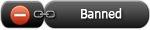
![[+]](https://cartechnology.co.uk/images/CarTechnologyTheCure/collapse_collapsed.png)
